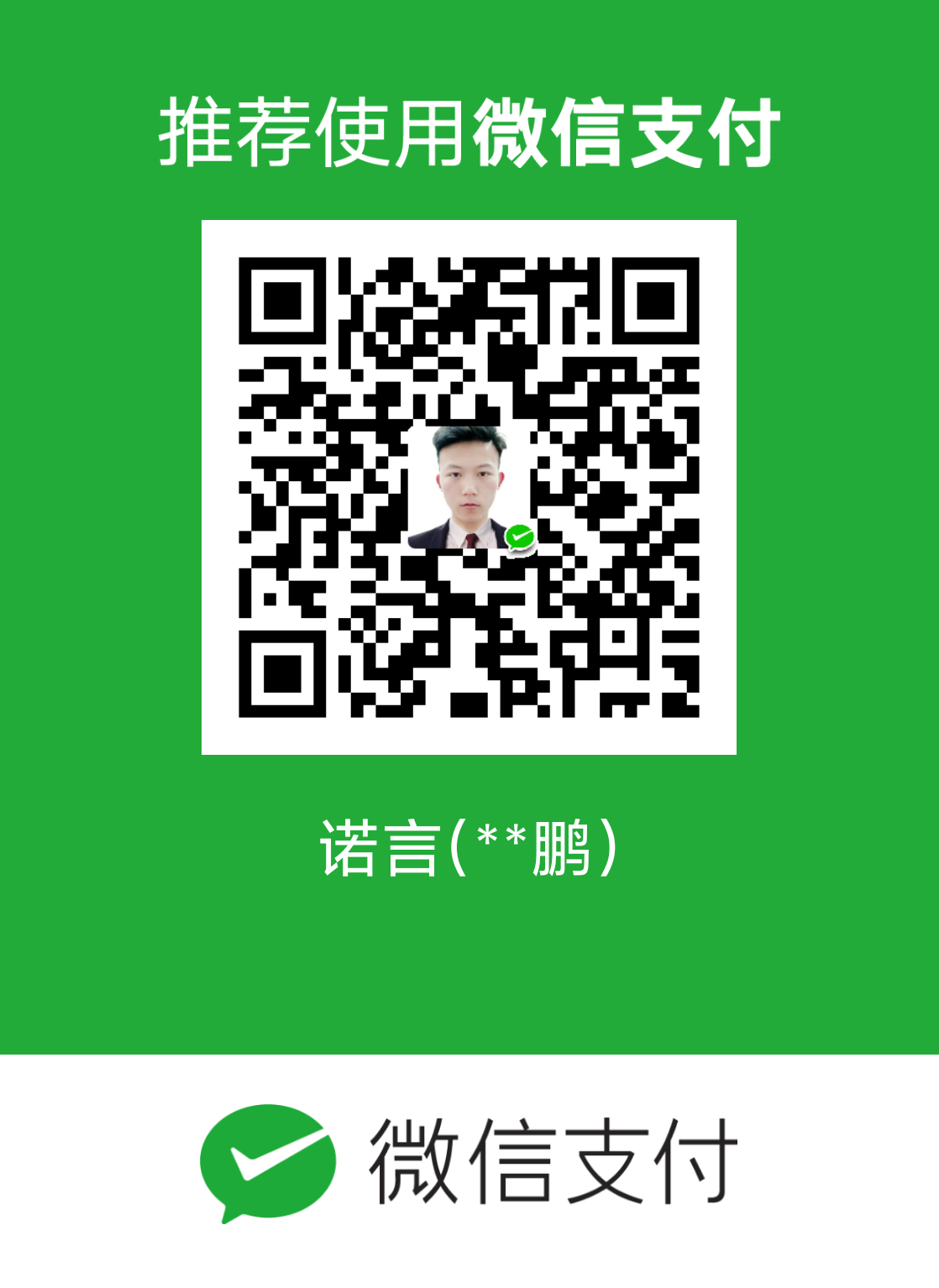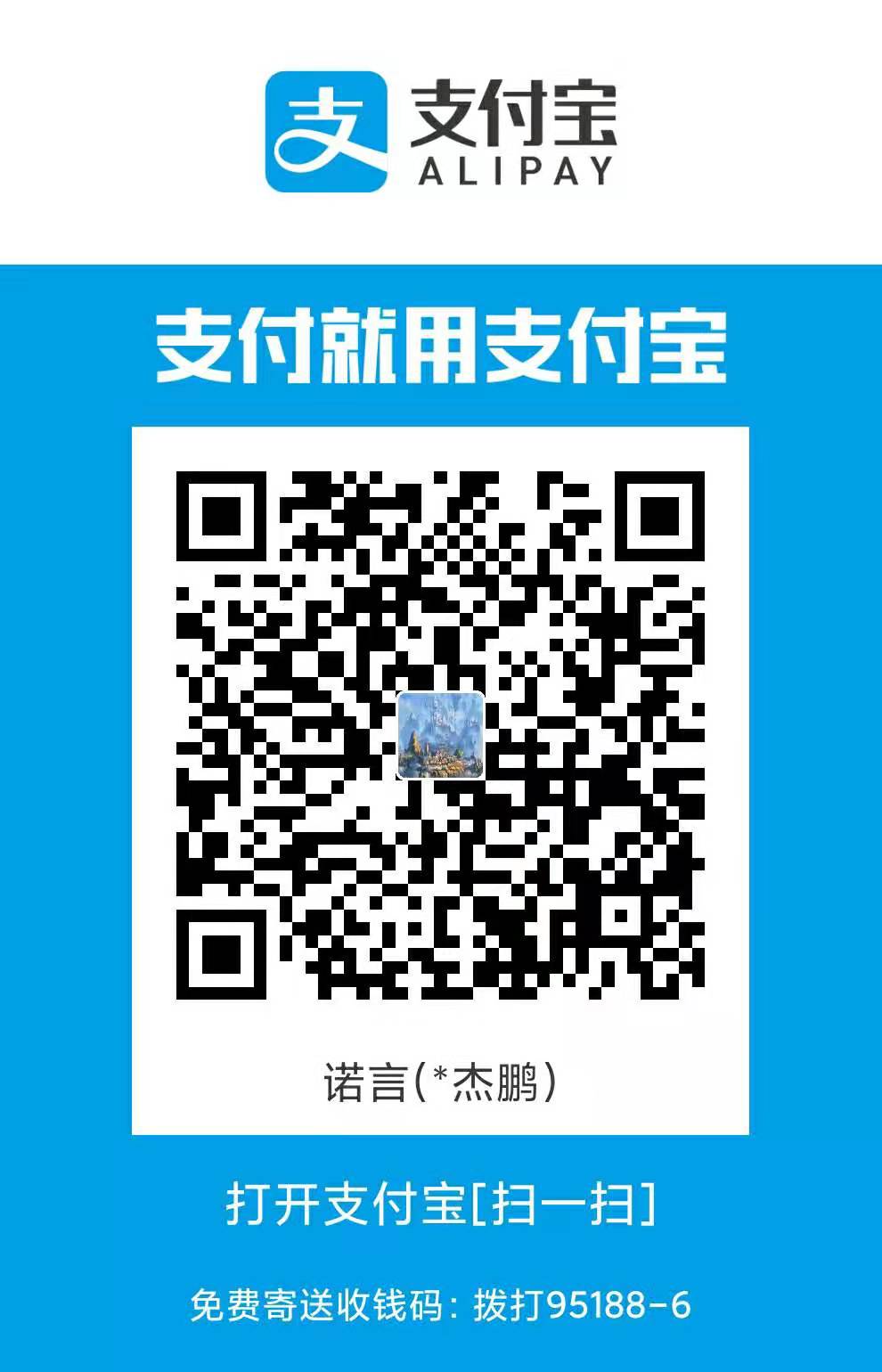WSL
Windows Subsystem for Linux(简称WSL)是一个在Windows 10上能够运行原生Linux二进制可执行文件(ELF格式)的兼容层。它是由微软与Canonical公司合作开发,其目标是使纯正的Ubuntu 14.04 “Trusty Tahr”映像能下载和解压到用户的本地计算机,并且映像内的工具和实用工具能在此子系统上原生运行。
可以理解为Windows下的Linux子系统
第一步
Win10设置——>windows更新与安全——>开发者选项——>勾选开发人员模式
第二步
控制面板——>程序和功能——>启用和关闭Windows功能——>勾选适用于Linux的Windows子系统
过程中可能会提示你重启
第三步
下载
方式一
Micerossft Store——>bash——>Ubuntu16.04(自己用的)——>安装
方式二
通过命令下载查看官方文档👈
查看是否成功 win+r 输入bash 就可以了
win10下载Ubuntu16.04 后在win10下具体位置
在文件资源管理输入
方式一
1 | C:\Users\用户名\AppData\Local\Packages\CanonicalGroupLimited.Ubuntu16.04onWindows_79rhkp1fndgsc\LocalState\rootfs |
方式二
1 | \wsl$\Ubuntu-16.04 |
换源
Ubuntu16.04
第一步
先备份原来的源
1 | sudo cp /etc/apt/sources.list /etc/apt/sources.list.bak |
第二步
修改sources.list
清除内容修改为
阿里源
1 | deb http://mirrors.aliyun.com/ubuntu/ xenial main restricted universe multiverse |
清华源
1 | deb https://mirrors.tuna.tsinghua.edu.cn/ubuntu/ bionic main restricted universe multiverse |
更新软件列表和软件
1 | sudo apt update |
更改外观
由于 WSL 的会话窗口配色实际上取决于 CMD 属性里颜色标签里面的配色,默认的实在是太丑了,既没有高亮字符也不清晰,严重影响开发效率。
这就需要用到一个开源的 CMD 配色工具:ColorTool
管理终端bash
通常 Linux 服务器上面默认使用的 SHELL 是 Bash。其实除了 Bash 之外,还有很多其他的 SHELL 程序,比如:ZSH、CSH、Fish 等等。
在这里不一一说明了。
Hyper(包含了外观和管理)
我个人在用的是Hyper
Hyper 是基于 Electron 的,所以它的插件、主题等等可拓展性都非常强大。几行简单的 Javascript、HTML、 CSS 代码,你就可以定制自己的插件。
在Windows上它是集成在WSL上(高颜值跨平台的终端软件)
去官网直接下载https://hyper.is
下载方式二 👉Hyper👈
如果你是 macOS 平台,你还可以通过 Homebrew 命令来快速完成安装
1 | $ brew cask install hyper |
Hyper 本身是支持插件系统的,在安装扩展插件前,你需要先安装 Hyper命令行程序。你可以点击菜单,选择 Plugin 选项,然后点击 Install Hyper CLI command in PATH。
安装插件
1 | $ hyper i verminal |
Hyper 的官方主题地址:https://hyper.is/themes
Hyper 的官方插件地址:https://hyper.is/plugins
通常在使用 WSL (Windows Subsystem for Linux) 工作时,我们希望启动终端时就进入 WSL 的 SHELL 内部。但默认情况下我们需要在启动终端并输入 bash 命令后才能进入 WSL 终端。
现在,你只需打开 Hyper 设置页面文件,从菜单 Edit -> Preferences进入,然后编辑 shell 和 shellArgs 参数即可。
修改为
1 | shell: 'C:\\Windows\\System32\\bash.exe', |
重新打开 Hyper,你会发现默认已经进入了 Bash 终端界面了。